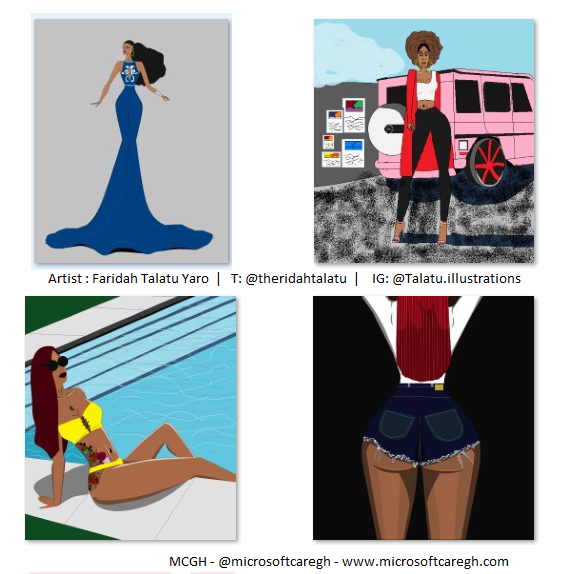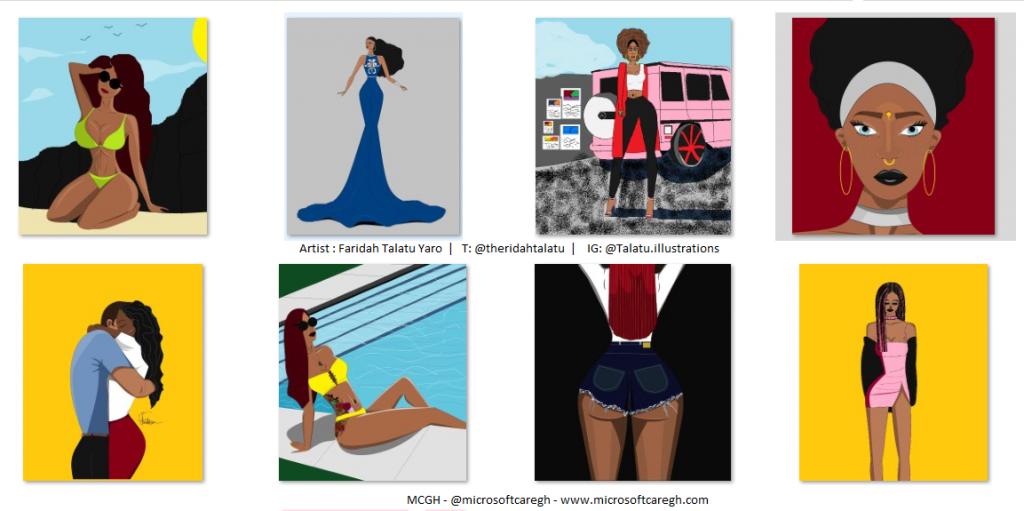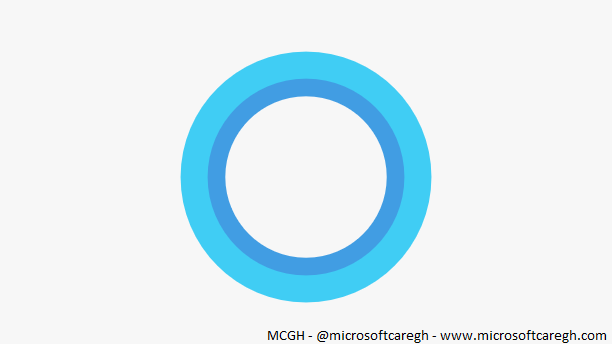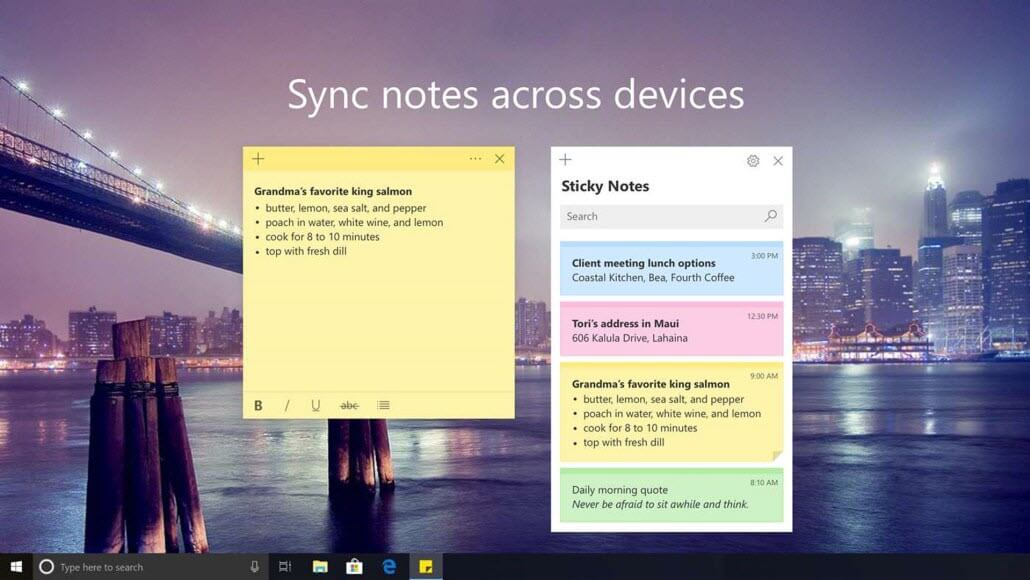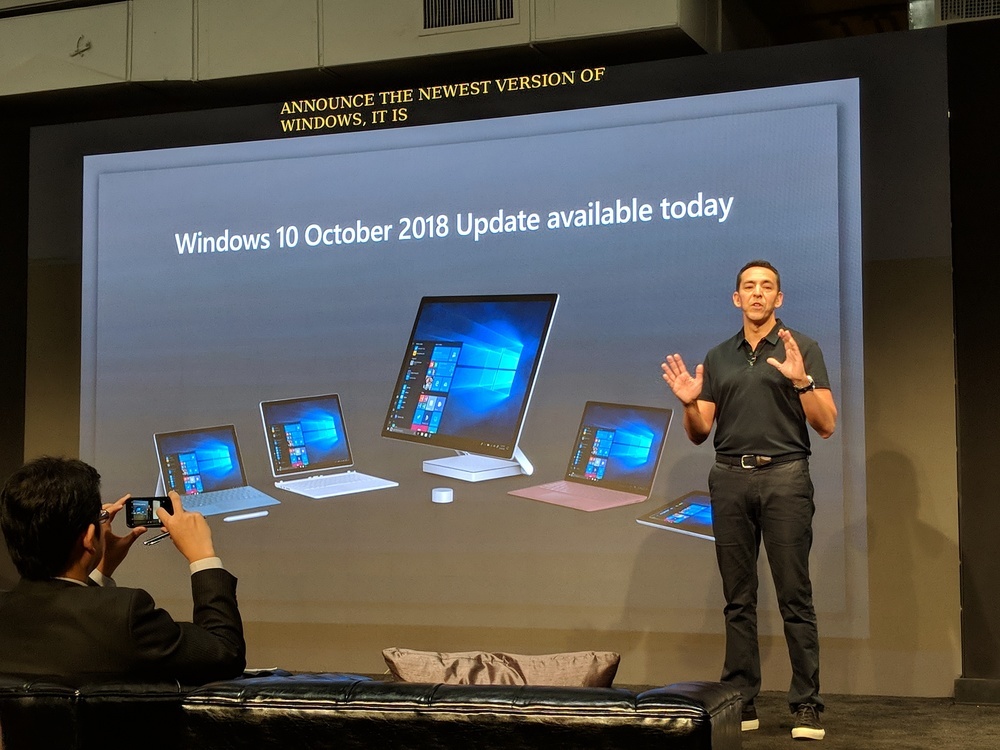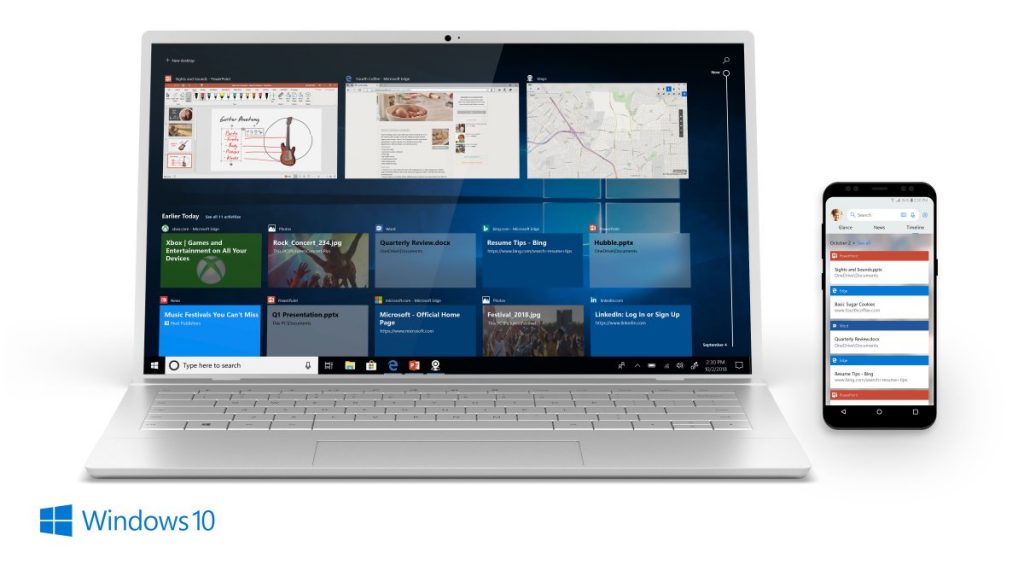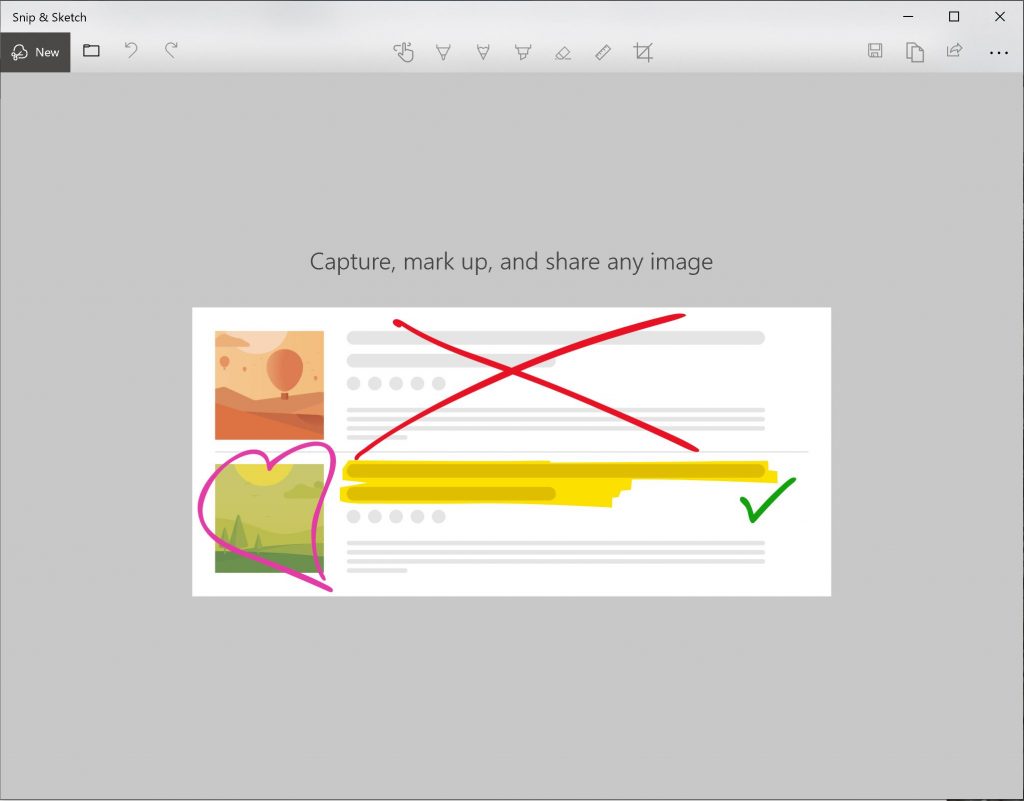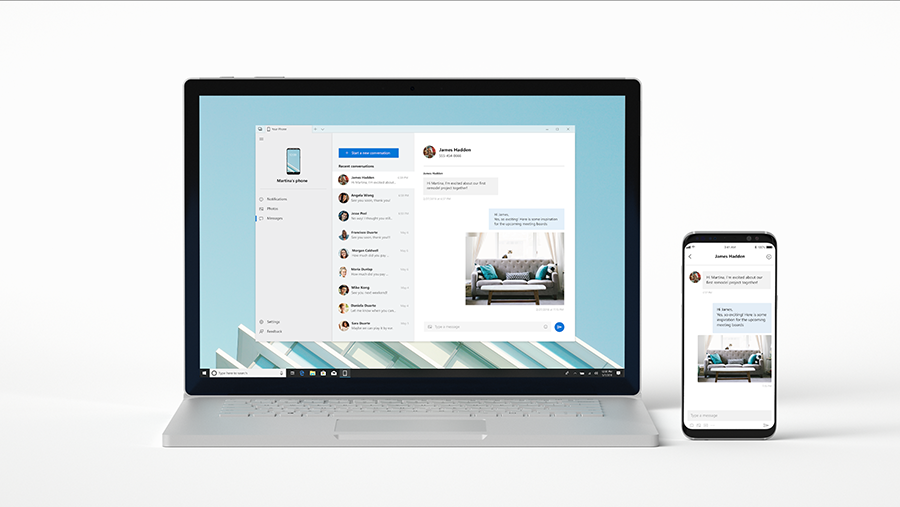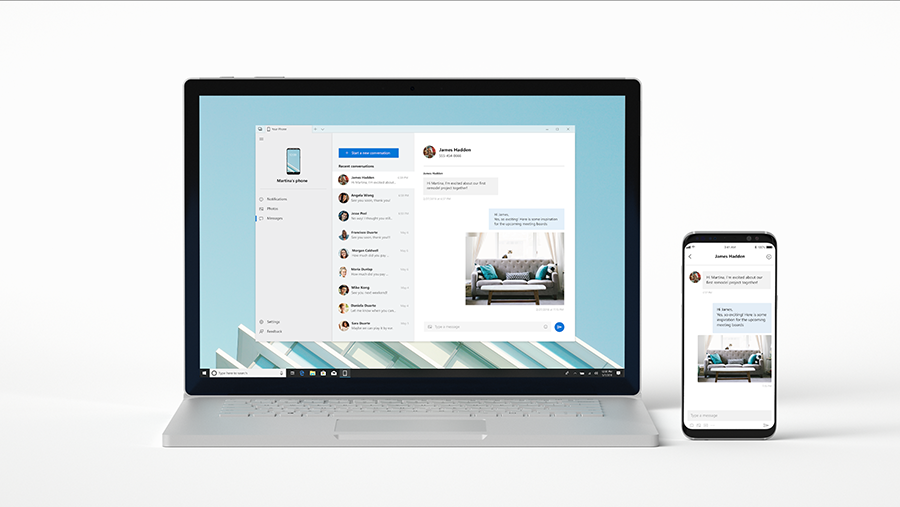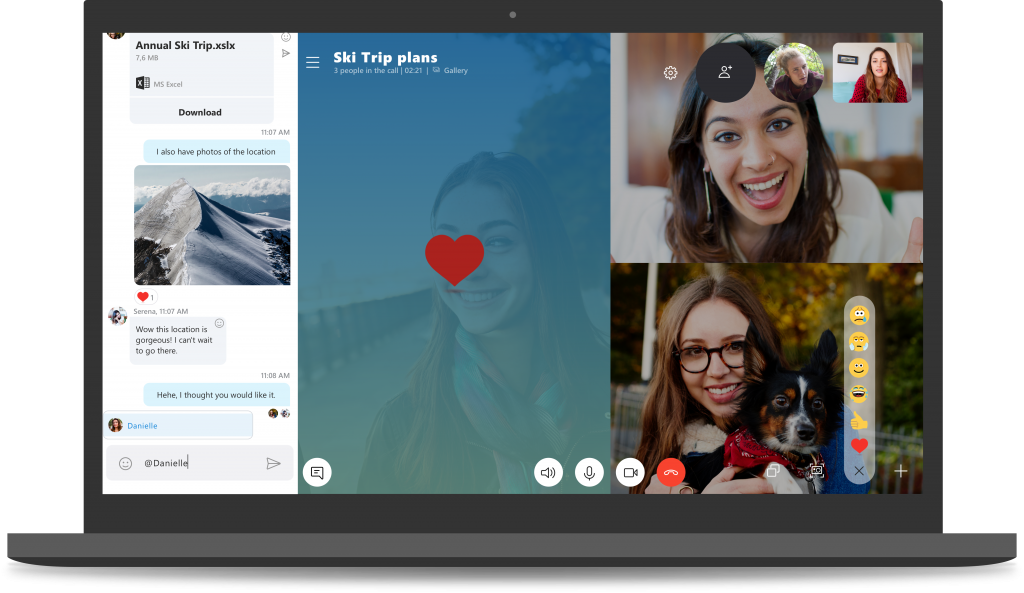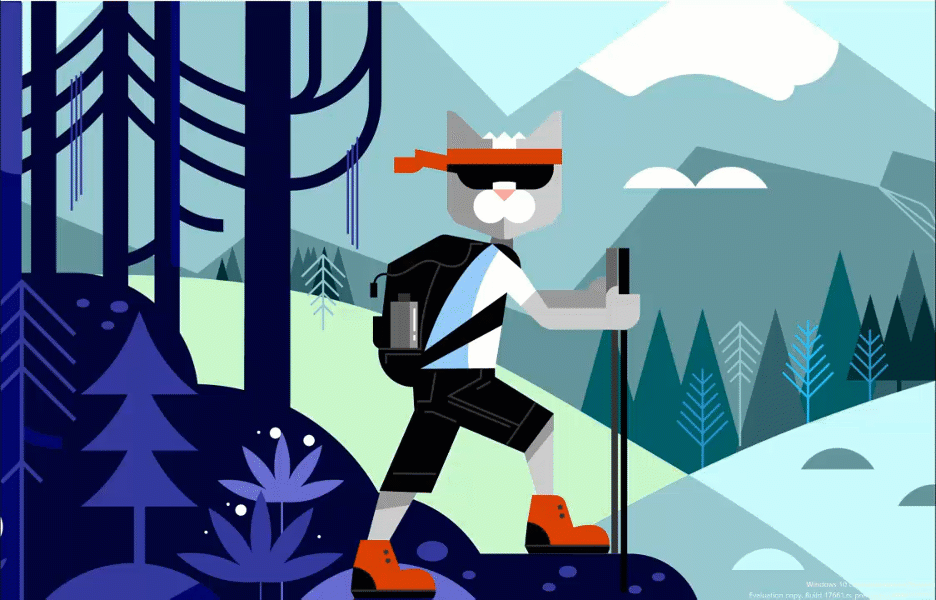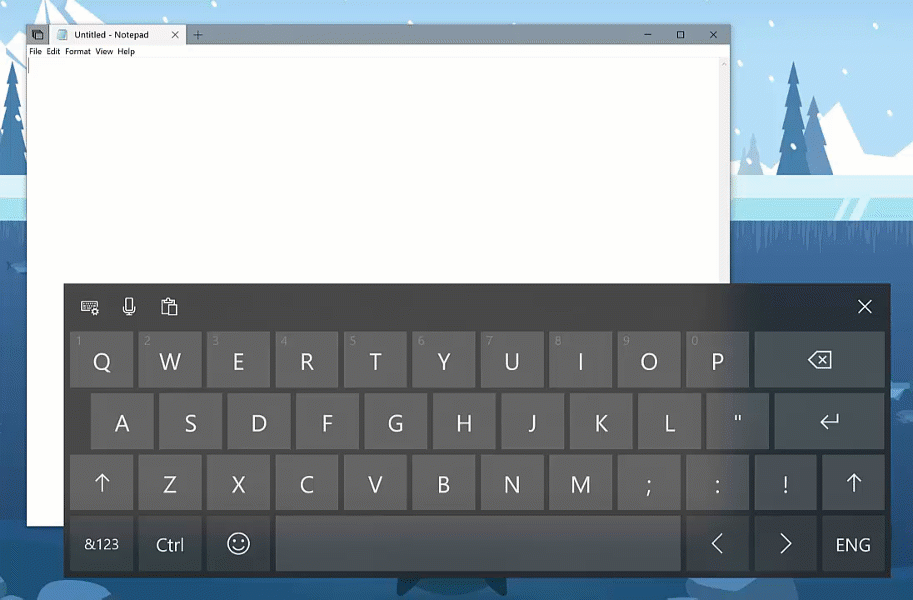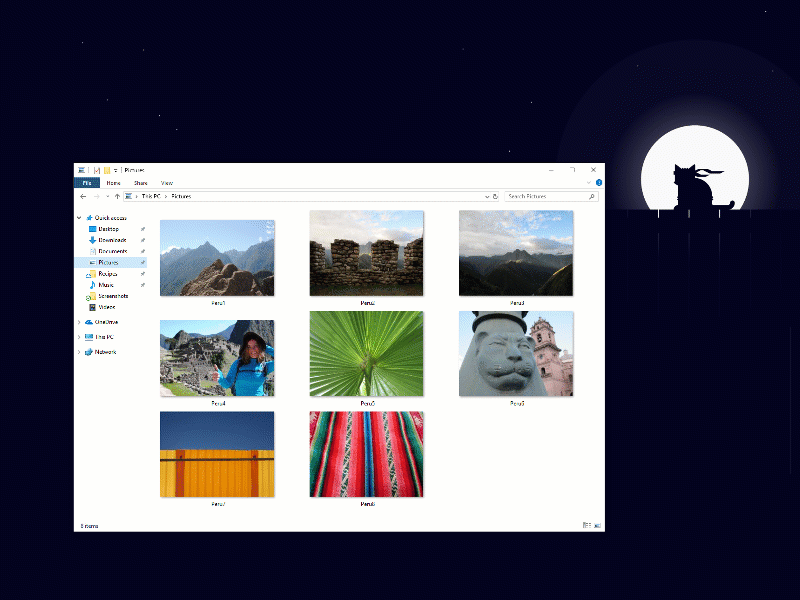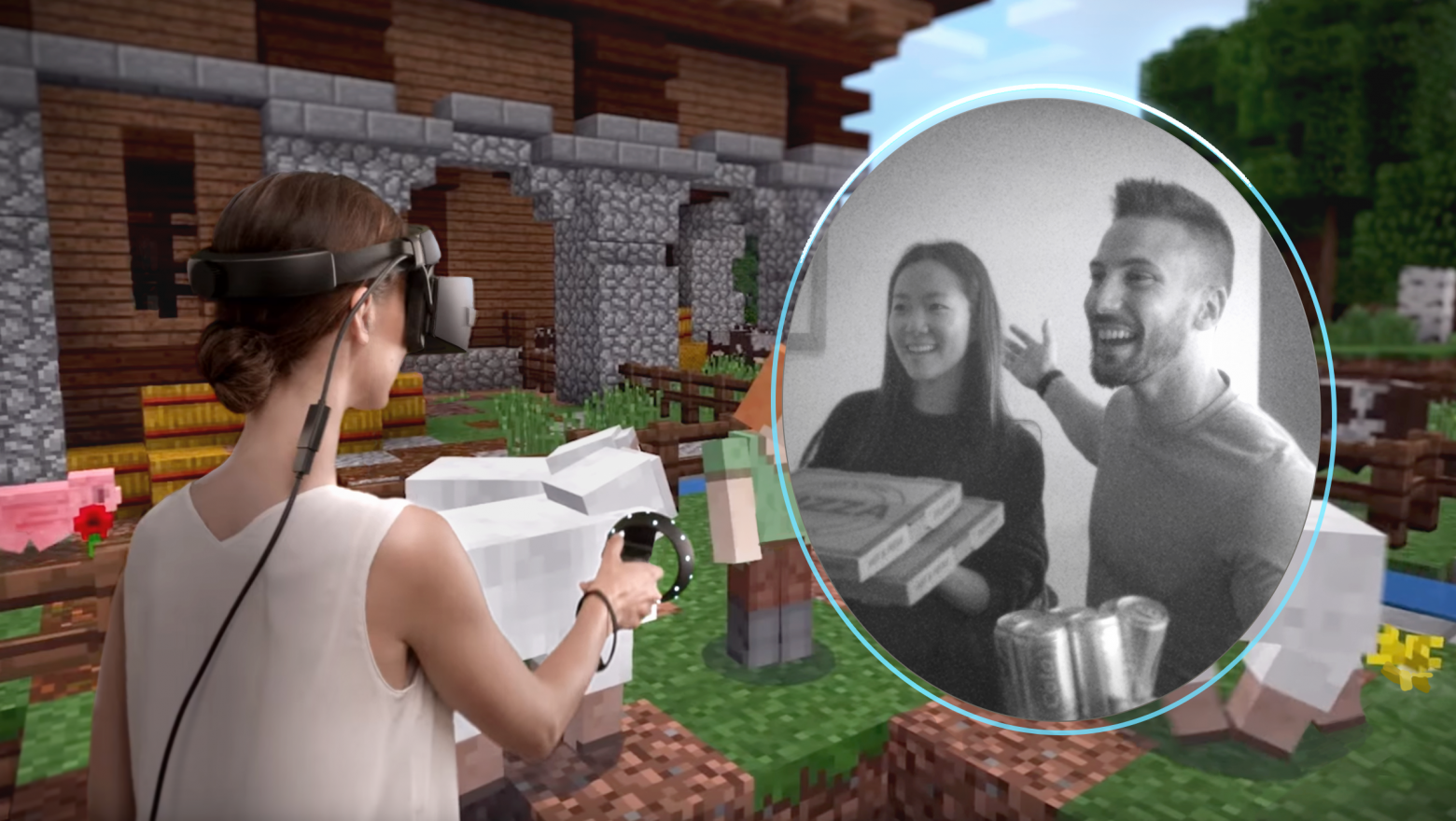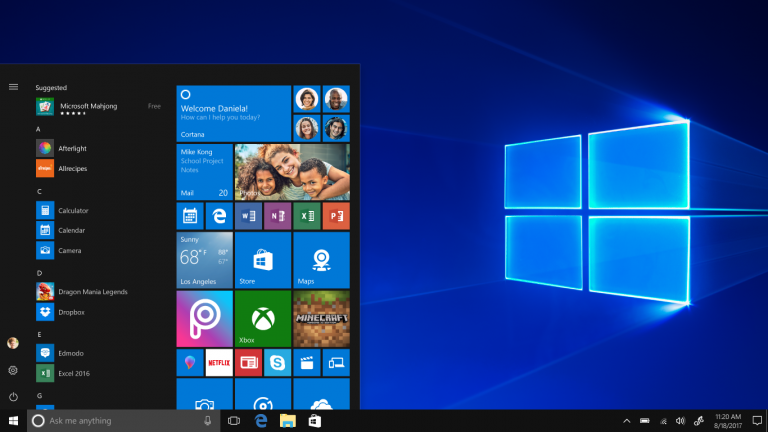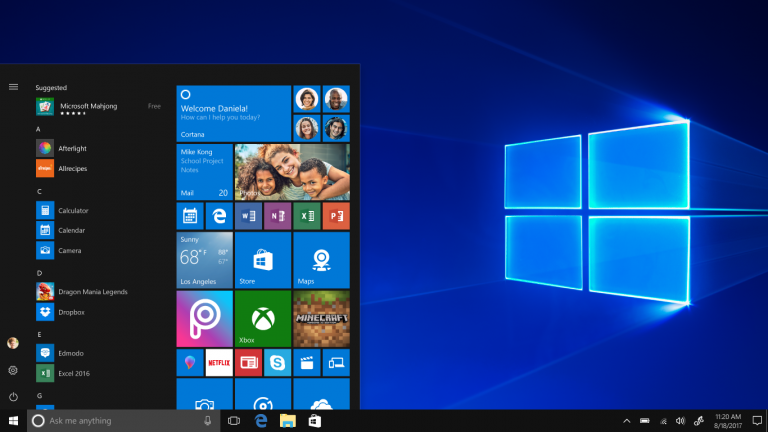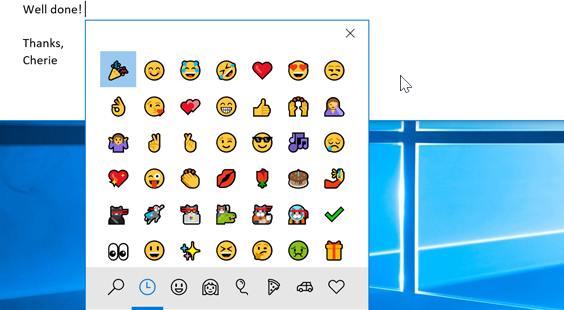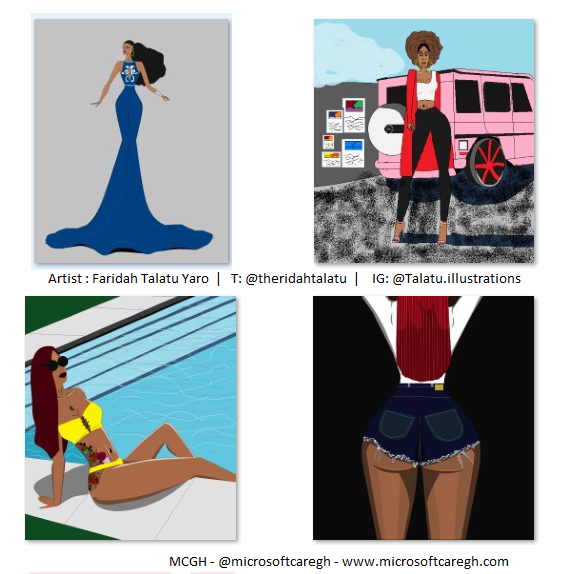
by Sylvester Addo | Nov 9, 2018 | app, General, Windows 10
Faridah Talatu uses Microsoft Paint & her illustrations are amazing
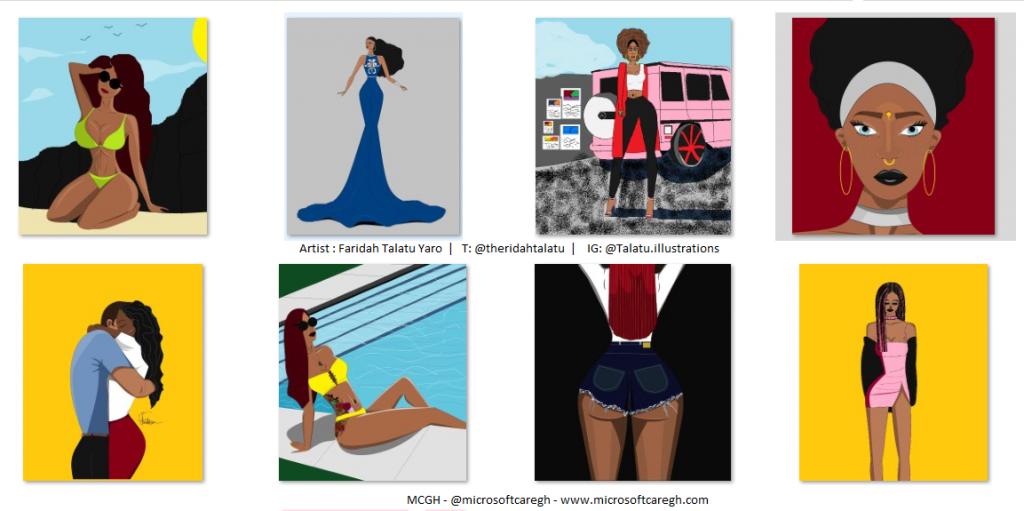
Do you remember playing around with Microsoft Paint growing up? I remember designing flags and sketching houses. When extra creativity adrenaline showed up i used shapes to create abstract stuff hehehe lol. So i was intrigued when i saw amazing illustrations designed with Microsoft paint. I reached out to the artist creating this amazing pieces and she was willing to share more details with me. Read on to find out more.
Faridah shared her designs and it has since captivated the internet. Faridah Talatu Yaro is a student artist and model. She started drawing when she was 11 years old. Faridah said “I started drawing the basic way, with pencil and paper. I’ve always loved art and drawing. My favorite subject was fine art and I always got an A in it”. She shared that overtime she had developed her art skills.
“Most importantly it was fun using it.
Overtime my skills began to build using the app.”
Asking Faridah if she had always used Microsoft paint for her work she said no. “I didn’t start with Microsoft paint, I started with pencil and paper. I started using Microsoft Paint in 2016, I was bored and I decided to play with it [Microsoft Paint]”.
“… it didn’t come out so well”
She said her first attempt didn’t come out so well. “Although it didn’t come out so well at first and it definitely wasn’t easy either, I continued using it because It was better than my pen to paper drawings. Most importantly it was fun using it. Overtime my skills began to build using the app”.
“It is easy to use and it is basic so there’s no complications.”
I asked her why Microsoft Paint and not the other sophisticated tools, she shared that she preferred paint because it was easy to use. “I prefer Microsoft Paint because it is easy to use and it is basic so there’s no complications in it. Other software’s like the Adobe Photoshop and others have more technical tools and it makes work less fun. People have suggested I upgrade but I don’t want to lol”.
[ngg src=”galleries” ids=”8″ display=”basic_slideshow” arrows=”1″]
I also asked her how it is like to use Microsoft paint for the kind of complex designs she makes? And if she gets all the details she wanted in her final product? Also could Microsoft add some features that will help her with a better final product or make using it easier.
“Well Microsoft paint is pretty basic like I said. The colors are bold and the lines aren’t so manipulative except you know your way around it. For drawing more realistic pieces a blending tool will be a great help to me, because highlighting and contouring is harder without it”. She also hoped Microsoft can add more color options.
Faridah Talatu Yaro still works with the old Microsoft Paint app. The legacy one. Not the new Paint 3D app that Microsoft says is improved. I’m still working with the old MS paint but not the first original one, the one with more shapes, I’m well aware of the paint 3D app but it doesn’t do so much for me. There are only few custom 3D shapes. So yeah I’m sticking to the old one.
Depending on the piece she is working on she shared it could take under an hour to finish a drawing. But the more complex drawings take extra minutes she said.
Check out more of Faridah’s work from her Instagram page @Talatu.illustrations where she posts all her drawings . Connect with her on twitter @theridahtalatu. You can alternatively send her an e-mail Ridahtalatu04@gmail.com for classes and design purchases. She has T-Shirts and Hoodies with the designs she makes. Contact her if you are interested in getting one.
Doing something innovative and cool with a Microsoft product? Let us know, we will like to share your story. Contact us: info@microsoftcaregh.com
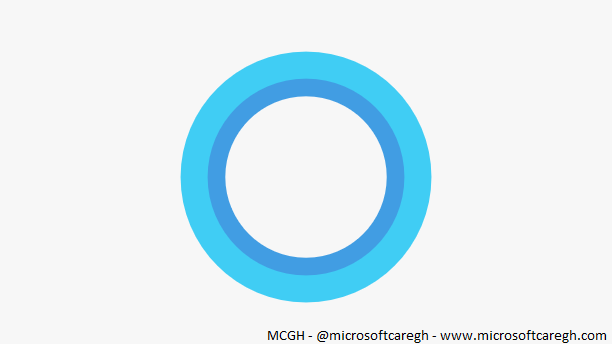
by Sylvester Addo | Nov 6, 2018 | General, Windows 10
Microsoft’s virtual assistant, Cortana assists users in varying ways. From reminders, to opening other applications, to informing about health activities or turning on lights in a home. “Hey-Cortana, tell Xbox to turn on”, “Hey-Cortana, remind me to get groceries on Friday at 6pm”. With these and many more other requests, the personal assistant helps users stay productive and save time.
Latest Microsoft by the numbers details show the virtual assisant has been asked about 18 billions questions since its launch. That’s PC, mobile and IoT devices and across Windows, iOS and Android. Bringing it to several devices, platforms and markets can be a contributor to this growth.
“Cortana, Microsoft’s intelligent assistant, has been asked 18 billion questions since launch”.
By numbers that will mean:
4,500,000,000 – questions each year.
375,000,000 – questions each month
12,500,000 – questions each day
5,20,833 – questions every hour
9,680 – questions every minute
161 – questions every second
Microsoft continues to innovate how Cortana can help make life of consumers easier whiles saving time. At Build 2017 Microsoft demoed Cortana working with Amazon’s Alexa. A first of virtual assistants integration that Microsoft and Amazon say “offer more choice, value and access“. This collaboration will see Cortana users have their usual experience on an Alexa enabled device and vice versa.
Microsoft also continues to evolve and integrate it’s skills into all of its platforms. Cortana works well in Office 365 and Skype. With Office 365 Microsoft says Cortana helps you “prepare for meetings, learn about the people you work with and remind you where you need to be next so you won’t be late“.
How have you been using Microsoft’s virtual assistant these days? Still using it or not? Share with us.
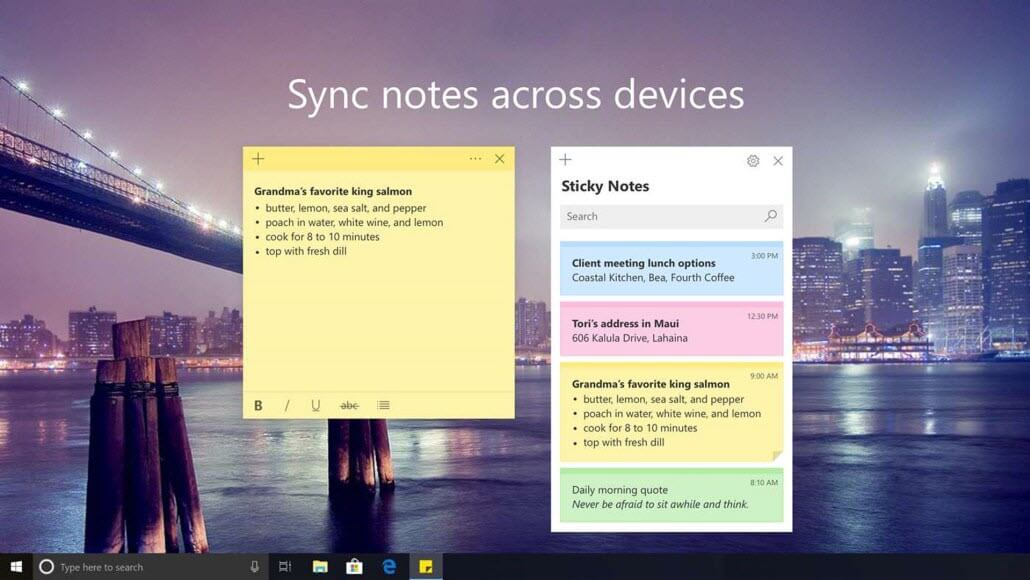
by Sylvester Addo | Oct 12, 2018 | General, Windows, Windows 10
Microsoft’s latest OS update Windows 10 October 2018 Update is rolling out and you should be getting it soon
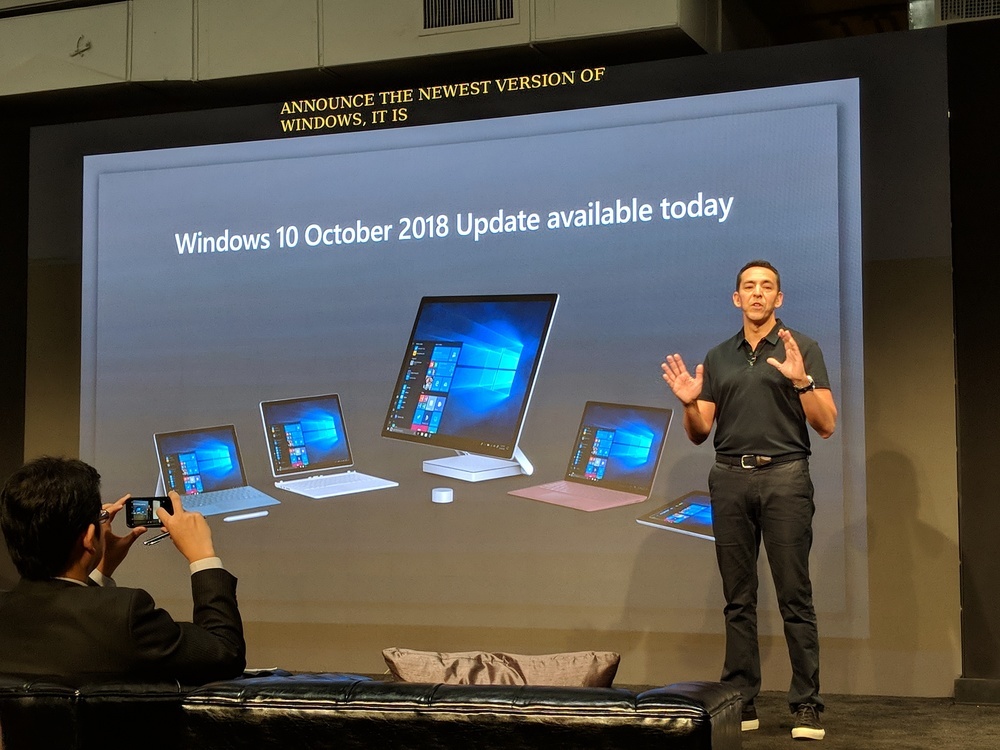
Yusuf Mehdi, Microsoft Corporate Vice President, Modern Life & Devices, during the October 2018 Event ?:windowscentral.com
On October 2nd Microsoft held a private event where it announced new Surface devices and Windows 10’s latest update. Microsoft Windows 10 October 2018 Update, the update introduces new, helpful and productive features. I earlier mentioned What to expect in Windows 10 RS5, October 2018 Update as had been in testing by Insiders.
The update was scheduled to go live from the 9th of October 2018. But was available for download manually from the 2nd. I had a successful installation on my daily device using the Update Assistant. Some users started reporting of files disappearing after the update. Microsoft then pulled the update to address this situation that seemed to be escalating. Introducing patch fixes and now it is safe to say allow it to show up in windows update, before doing the upgrade.
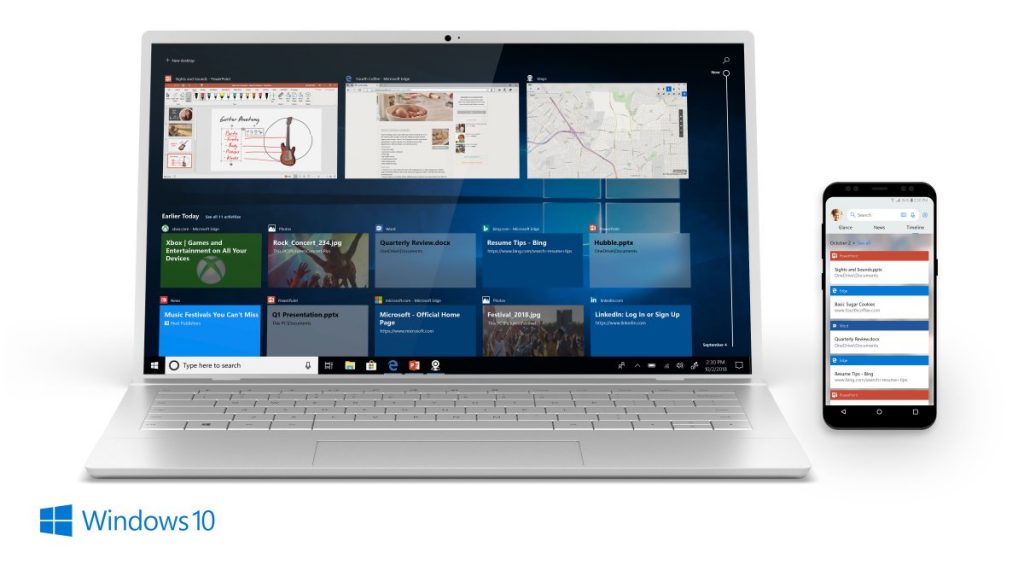
Timeline feature across devices, making syncing easy
Introducing this update Yusuf Mehdi, Corporate Vice President, Modern Life & Devices, Microsoft, talked about how Microsoft wants to help you manage your digital lifestyle. By introducing technology that empowers rather than overwhelm.
“We are centering on our area of strength and passion to empower a new era of personal productivity in every aspect of your lives.
Not just at work, but also in how you live, learn, and play.
We will help you make the most of your time, with experiences that help you across your whole life and across all of your devices.” – Yusuf Mehdi
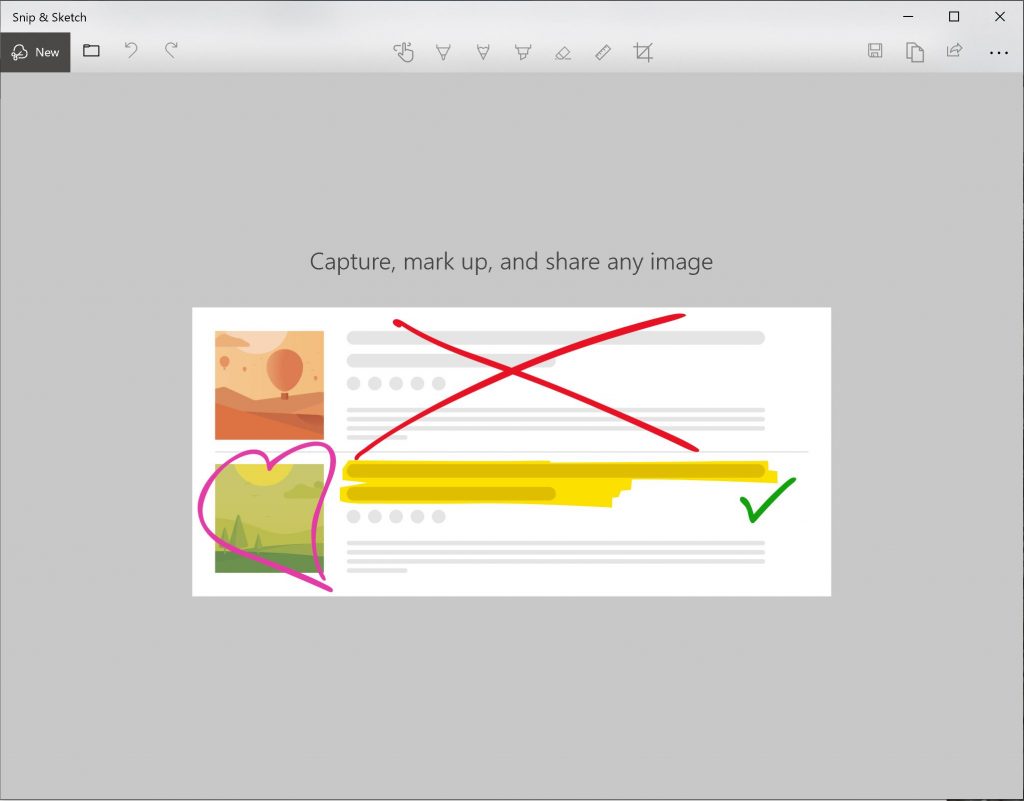
Snip and Sketch in latest update to replace snipping tool
Windows 10 October 2018 Update and helping you stay productive
Hammering in on Windows 10 bridging the gap between a multi device world. Features such as Your Phone App, Windows Timeline, let you seamlessly work on your phone from your PC without touching your phone. This is no matter your phone OS. The android version is in full operation with the iOS expected soon.
Microsoft believes you should be able to pick the phone you want, the laptop you want. “No matter where you are, what device you are using, or where your content lives, you should always be ready to be productive“.
Check out all the new features here. Head out and check if your PC is ready to receive the update. If you can’t wait and can handle complexities you can manually trigger the update. Using the Media Creation Tool or Update Assistant.
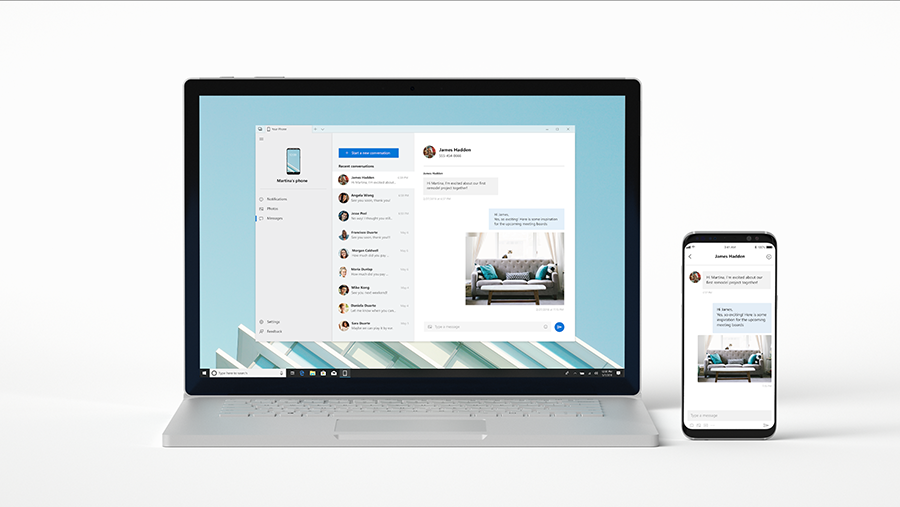
by Sylvester Addo | Sep 6, 2018 | General, Windows, Windows 10
Learn about the new tweaks and features to expect in the coming Windows 10 RS5 update
Microsoft’s Windows Insider team are putting finishing touches to the current preview builds in testing. The latest Windows 10 Insider Preview build 17751 released, no longer has the build watermark on the desktop. This means we are almost at the finish line, where it gets generally available to the public. Microsoft also announced at IFA Berlin trade show that the current Windows 10 RS5 build will officially be known as the October 2018 Update. So we start counting down to its release.
At Microsoft Build this year Microsoft talked about its vision and strategy for its platforms including Windows. The fusion of Windows and Office in the Microsoft 365 platform. Some of these features Microsoft says are necessary as our world grows into a multi-sense and multi-device world. These features in as much as try to help you save time and be productive have the new sense of Microsoft. Meeting customers where they are and connecting customers PC experiences with their phones.
Let’s take a look at what has been in testing for a while and Microsoft’s plans with it. Earlier we highlighted Mixed Reality Flashlight, New Emoji’s in a post. If I haven’t included a feature you know of and like, kindly share that with us in the comments. I’ll update post with it. Thank you.
What’s new in Windows 10 RS5, October 2018 Update
Your phone
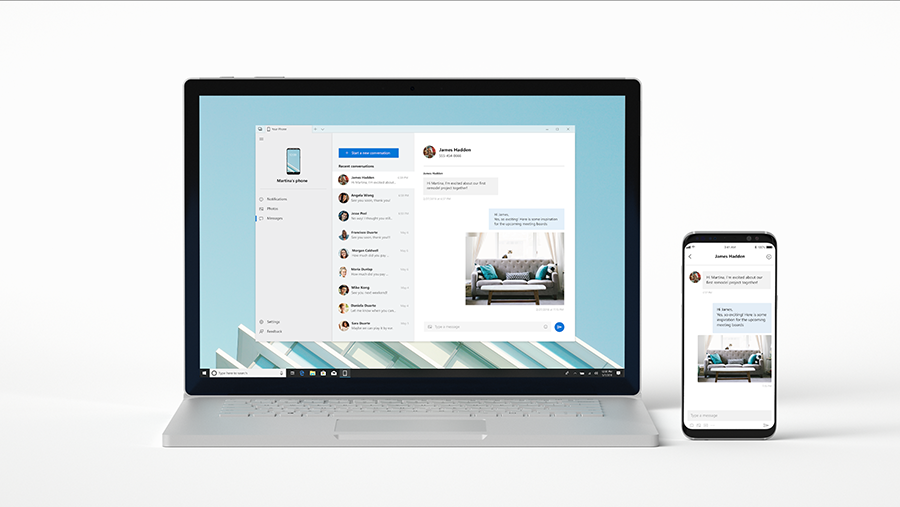
This feature was announced and demoed at Build 2018 as “your phone” and looks pretty helpful. It helps connect your phone to your PC. Making it easy to access the contents of your phone. Easy access to notifications, text messages, photos, etc. using your PC instead of picking up your phone to do this.
No matter your device, iOS or Android, “Your phone app helps you to link your phone to your PC. Surf the web on your phone, then send the webpage instantly to your computer to pick up where you left off to continue what you’re doing–read, watch, or browse with all the benefits of a bigger screen.
“There’s a new way to connect your phone to your PC with Windows 10 that enables instant access to text messages, photos, and notifications. Imagine being able to quickly drag and drop your phone’s photos into a document on your PC in one swift movement – without having to take your phone out of your pocket. Today, this experience allows you to link your phone to your PC. Surf the web on your phone, then send the webpage instantly to your PC to pick up where you left off to continue what you’re doing–read, watch, or browse with all the benefits of a bigger screen. With a linked phone, continuing on your PC is one share away“.
Skype for Windows 10
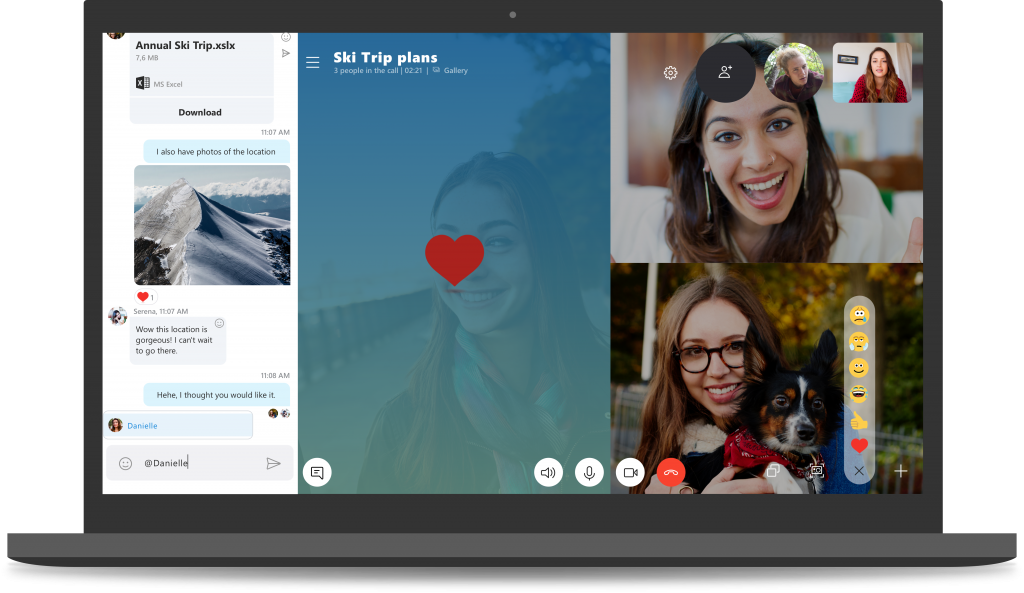
There have been calls for changes in Skype ever since ever. Some felt it wasn’t lite enough to use etc.. Then other messengers came on the block like WhatsApp, Telegram, Viber etc. Skype lost most of their users. I don’t want to say skype was business focused. Looks like Skype finally has a friendly consumer version. Try it when the update rolls out if you haven’t already in the preview and come tell me what you think.
Microsoft lists out some of the changes it has made to the application.
Best in class calling experience – We’ve added several new calling features to make Skype’s calling experience even better than before:
Flexible group call canvas – Customize your group call experience and decide who appears in the main call canvas. Simply drag and drop people between call canvas and the overflow ribbon to select who you want to focus on.
Take snapshots – Use snapshots to capture images of important moments within a call. Snapshots makes sure you never forget important memories like your grandkid’s funny antics or crucial information like the content that’s been screen shared during a meeting.
Easily start screen sharing – We’ve made sharing your screen during calls even easier. Look for the ability to share your screen with the top level call controls.
New layout – Based on your feedback, we’ve made your contacts easier to access and view.
Customizable themes – Choose a color and theme for your Skype client through or application settings.
And much more – Improvements to our media gallery, notifications panel, and @mentions experience and more!
A modern Snipping experience
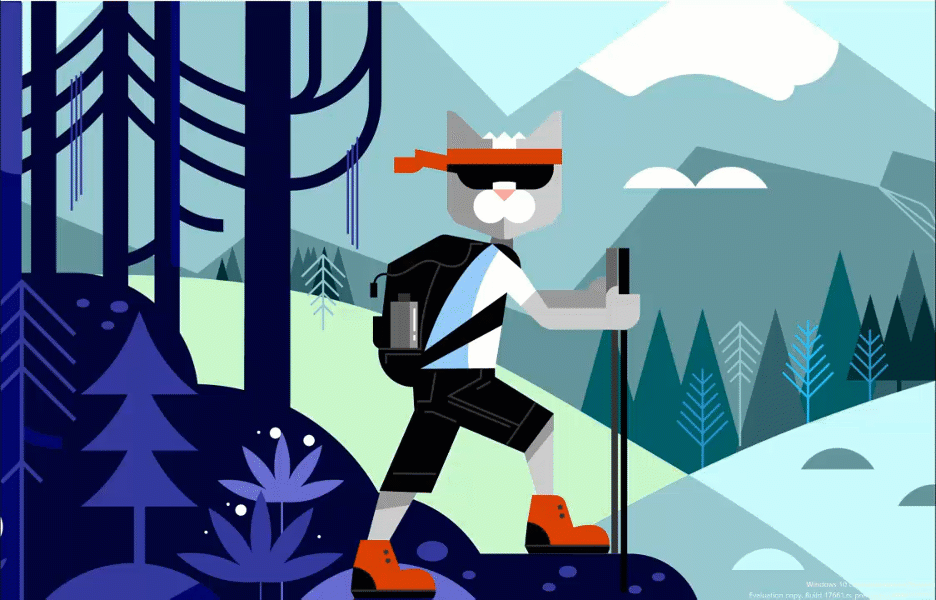
The Snipping tool has a big boost. It’s way easier using shortcuts to launch application and get going. The new capabilities with the Sketch app makes editing and transforming the snip even better.
One of the loudest things we heard is that you want to be able to quickly snip & share a screenshot. We’re making it happen! WIN + Shift + S will now bring up a snipping toolbar – snip a rectangle, something a bit more freeform, or full screen and it will go straight to your clipboard. If that’s all you need, you can take it from there. Want more, though? Immediately after taking a snip you’ll now get a notification that will take you and your snip to the Screen Sketch app where you can annotate and share away!
Press Print Screen. You heard it right, just one button! It’s not enabled by default – go to Keyboard Settings – you’ll see a new option that says “Use the Print Screen key to launch screen snipping”. Opening Settings and searching for “print screen” will take you to the right page.
Press the quick action button in Action Center. Called “Screen snip” – it should be there as soon as you upgrade, but if not you can always enable it via Notifications & Actions Settings.
New Clipboard experience
Copy paste – it’s something we all do, probably multiple times a day. But what do you do if you need to copy the same few things again and again? How do you copy content across your devices? Today we’re addressing that and taking the clipboard to the next level – simply press WIN+V and you’ll be presented with our brand-new clipboard experience!
Not only can you can paste from the clipboard history, but you can also pin the items you find yourself using all the time. This history is roamed using the same technology which powers Timeline and Sets, which means you can access your clipboard across any PC with this build of Windows or higher.
Our new settings page for enabling this experience is under Settings > System > Clipboard – please try this out and share feedback! This link will open the Feedback Hub to where you can tell us about your experience and what you’d like to see next.
SwiftKey intelligence comes to Windows
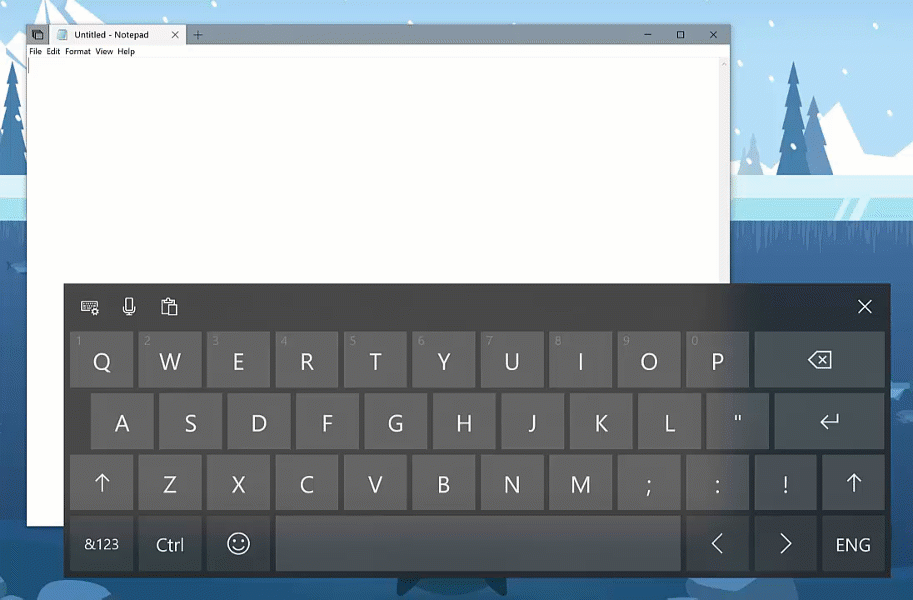
If you’ve been a windows 10 mobile user you’ll be used to the swift key. This feature is finally enabled in tablet mode on Windows 10.
SwiftKey will now power the typing experience on Windows when using the touch keyboard to write in English (United States), English (United Kingdom), French (France), German (Germany), Italian (Italy), Spanish (Spain), Portuguese (Brazil), or Russian.
These are just a few of the amazing updates coming in Windows 10 RS5 or should I say Windows 10 October 2018 Update.
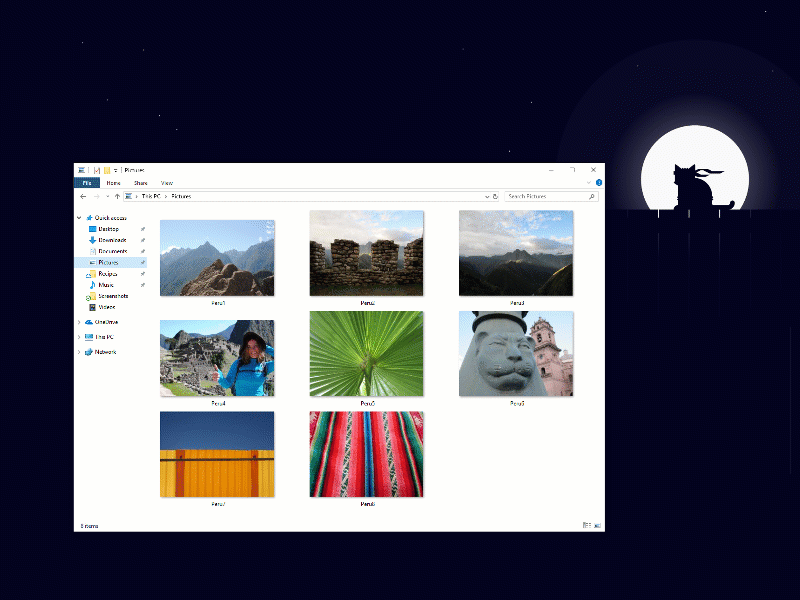
Dark theme in file explorer (above), more fluent designs across the operating system and applications. Microsoft Edge improvements, Xbox and game mode features etc. Share your favourite new feature with us.
UPDATE : So i saw somewhere in the feedback hub people requesting your phone gets changed to my phone. It got answered and closed but well in the final push out it remained Your Phone.
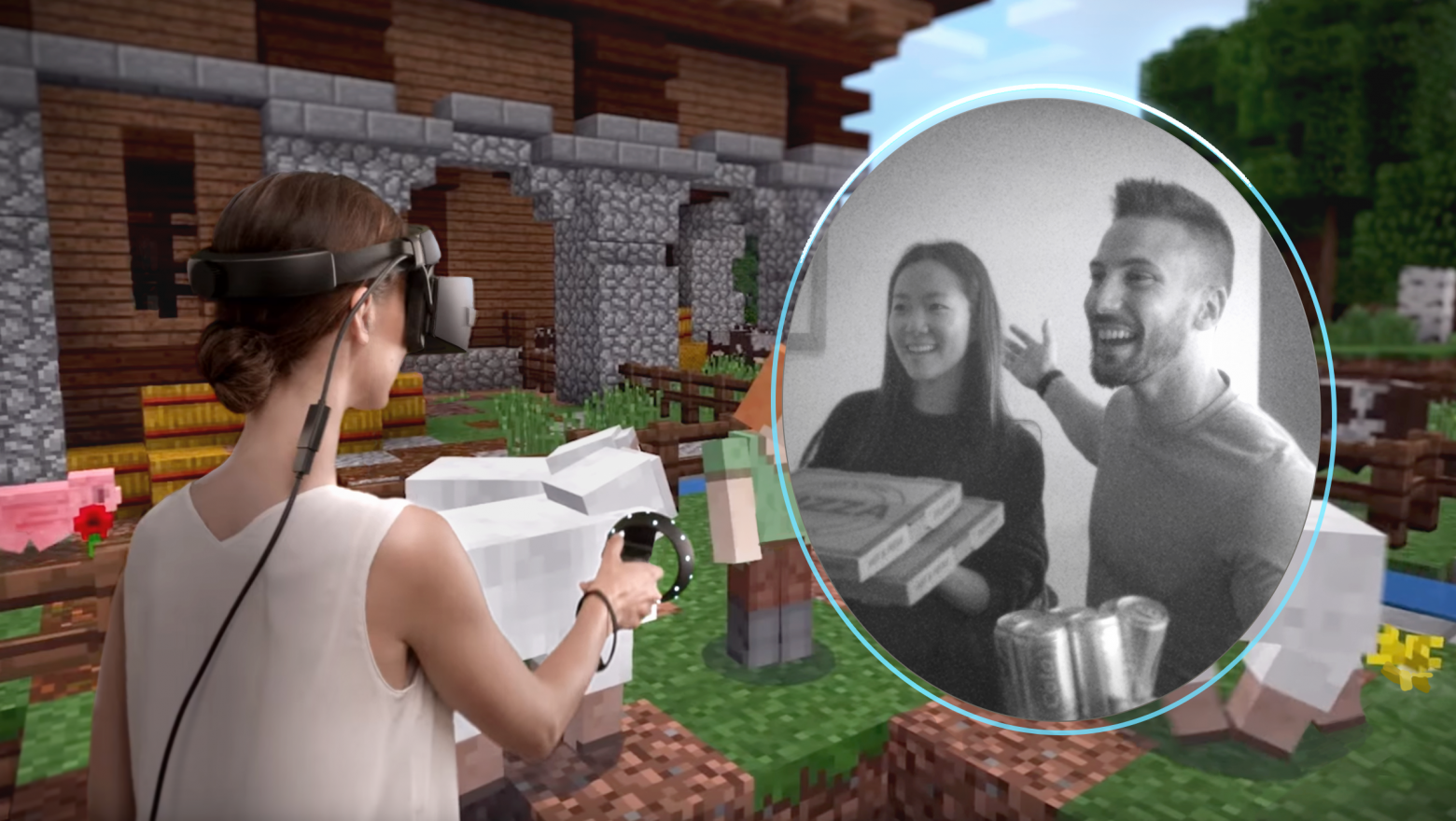
by Sylvester Addo | Jul 26, 2018 | General, Windows, Windows 10
Windows 10 Preview Build 17723 and 18204 available to Insiders!
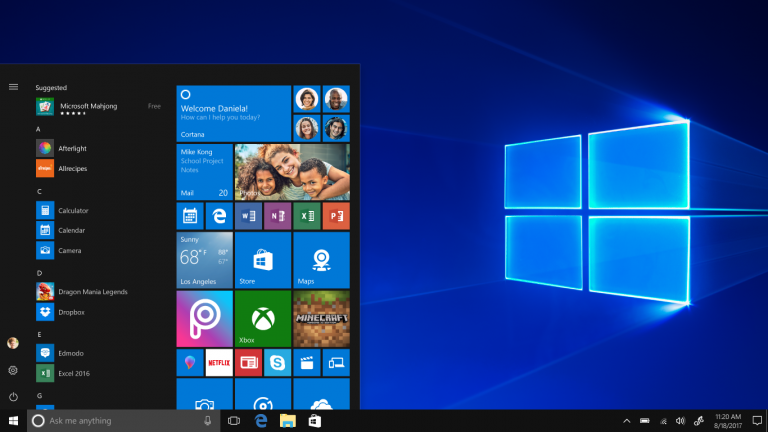
Windows 10 continues to improve and be improved by the millions of insiders testing and giving feedback. The latest Windows 10 preview build brings enhancements and fixes as usual. Lets take a look at the new features in the latest releases for the
Mixed Reality Flashlight
So for mixed reality users, Microsoft has introduced Flashlight. Flashlight allows a mixed reality user to mix both the physical and virtual realities.
This is how Microsoft Windows Insider chief Dona Sarkar explained it.
“How many times have you been immersed in a captivating virtual experience and… Wanted to take a quick peek at someone nearby? Reach for a drink, your phone or a keyboard? Needed to find a surface to set down your controllers?”
Prior to this, users would have to remove the headset, but if you are using the type with controllers then this can get messy. As you need to locate a safe spot.
“Today we are excited to announce that we are adding the ability to peer into your physical environment through Flashlight. Without removing your headset! With the latest Windows Insider Program build, you can open a portal into your real world at any time via the Start menu, a button shortcut, or a voice command. This opens a low-latency pass-through camera feed connected to your controller. It’s comfortable, intuitive, and keeps you immersed.”
New Emoji
The preview build also comes with about 151 new emojis. The new entrants include superheroes, redheads, a softball, a pirate flag, etc.. Find out on all about the new Unicode 11 here.
We shared some tips on how you can bring up the Emoji Panel (WIN key + . ) and other helpful tricks.
It update brings improvements to IT Admins and Microsoft Edge has a tonne of new improvements as well.
Microsoft also introduces a predictive model to save you from update headaches.
“Have you ever had to stop what you were doing, or wait for your computer to boot up because the device updated at the wrong time? We heard you. To alleviate this pain, if you have an update pending we’ve updated our reboot logic to use a new system that is more adaptive and proactive. We trained a predictive model that can accurately predict when the right time to restart the device is. Meaning, that we will not only check if you are currently using your device before we restart, but we will also try to predict if you had just left the device to grab a cup of coffee and return shortly after.”
Don’t forget there will be the next bug bash from the 27th July to 5th August. You can participate and win a trip Microsoft’s Headquarters and get a VIP experience as well as a peek into new things.

by Sylvester Addo | Jul 23, 2018 | General, Windows 10
Here are five tips to help make you a pro at your desk and probably save time or do more.
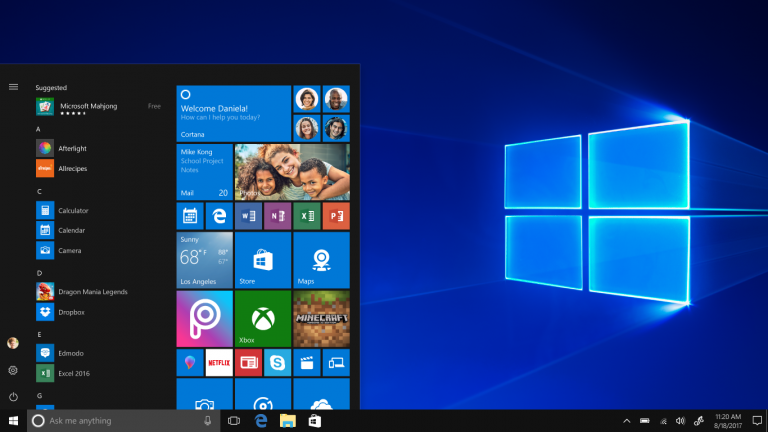
Windows 10 has some nifty hidden gems that when unlocked are awesome. This can save you time, help you achieve more in a sitting, or get on to finish other things. The little things surely add up to much.
Let’s move right up into it as I share a few things I’ve been using and doing that helps me a lot.
Tip 1: Touchpad Gestures
Scroll: Place two fingers on the touchpad and slide horizontally or vertically.
Zoom in or out: Place two fingers on the touchpad and pinch in or stretch out.
Right-click: Tap the touchpad with two fingers, or press in the lower-right corner.
See all open windows: Place three fingers on the touchpad and swipe them away from you.
Show the desktop: Place three fingers on the touchpad and swipe them towards yourself.
Switch between open windows: Place three fingers on the touchpad and swipe right or left.
Open Cortana: Tap three fingers on the touchpad.
Open action center: Tap four fingers on the touchpad.
Switch virtual desktops: Place four fingers on the touchpad and swipe right or left.
NB: Some of these gestures will only work with precision touchpads, so don’t fret if a move won’t work for you.
Tip 2: Return to past activities in your timeline
With the Windows 10 April 2018 Update you can easily resume what you had been working on. Get back to something you were doing recently by finding it in your timeline. Timeline list your recent activities in a tile mode making it easy to find and jump right into what you had been doing.
To open your timeline, select Task View on the taskbar, or press Windows logo key + Tab.
Scroll down until you find the thing you want to return to, and then click it to pick up right where you left off.
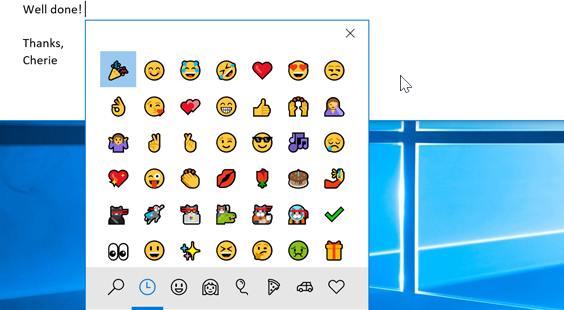
Tip 3: Use Emojis
Have you been typing an email, document, blog post, etc. and wanted to really express yourself with an emoji? Well, good news. Microsoft has an emoji keyboard but doesn’t pop up till you trigger it.
You can express yourself however and wherever you want. Just press the Windows logo key + period (.) to open an emoji panel and voila you are good to emoji, lol ????.
Tip 4: Stick it to the screen with a Sticky Note
Ever had to write some details down? Maybe a telephone number, an address or name of a person or place? Don’t get off your PC to find a pen or notepad. Just open the sticky note app and note it down.
Go to Start or the Windows Ink Workspace, select Sticky Notes and create reminders for yourself. To make a new note, select Add Note, then use the pen to jot it down or type it down. It’s also interactive and works with your calendar and mail.
Tip 5: Share a file with a Nearby PC
For this, you’ll need to be running the Windows 10 April 2018 Update (1803). This update brings with it the nearby sharing feature using Bluetooth or Wifi to transfer files between PCs. You must make sure the nearby sharing feature is turned on at the notifications icons.
Here is an example say you want to share a photo. Open Photos and select the picture you want to share. Select Share, then select the PC you want to share it to. On the other PC, select Save & Open when the notification appears. Et voila, bye, bye to looking for pen drive to transfer files.
Did you know about these tips? Are there others you’ve unlocked? Share with us.
[jetpack_subscription_form show_only_email_and_button=”true” custom_background_button_color=”undefined” custom_text_button_color=”undefined” submit_button_text=”Hi, kindly subscribe to get the latest news, events, offers, opportunities, etc. from the technology ecosystem in Africa and the Middle East region.” submit_button_classes=”undefined” show_subscribers_total=”true” ]