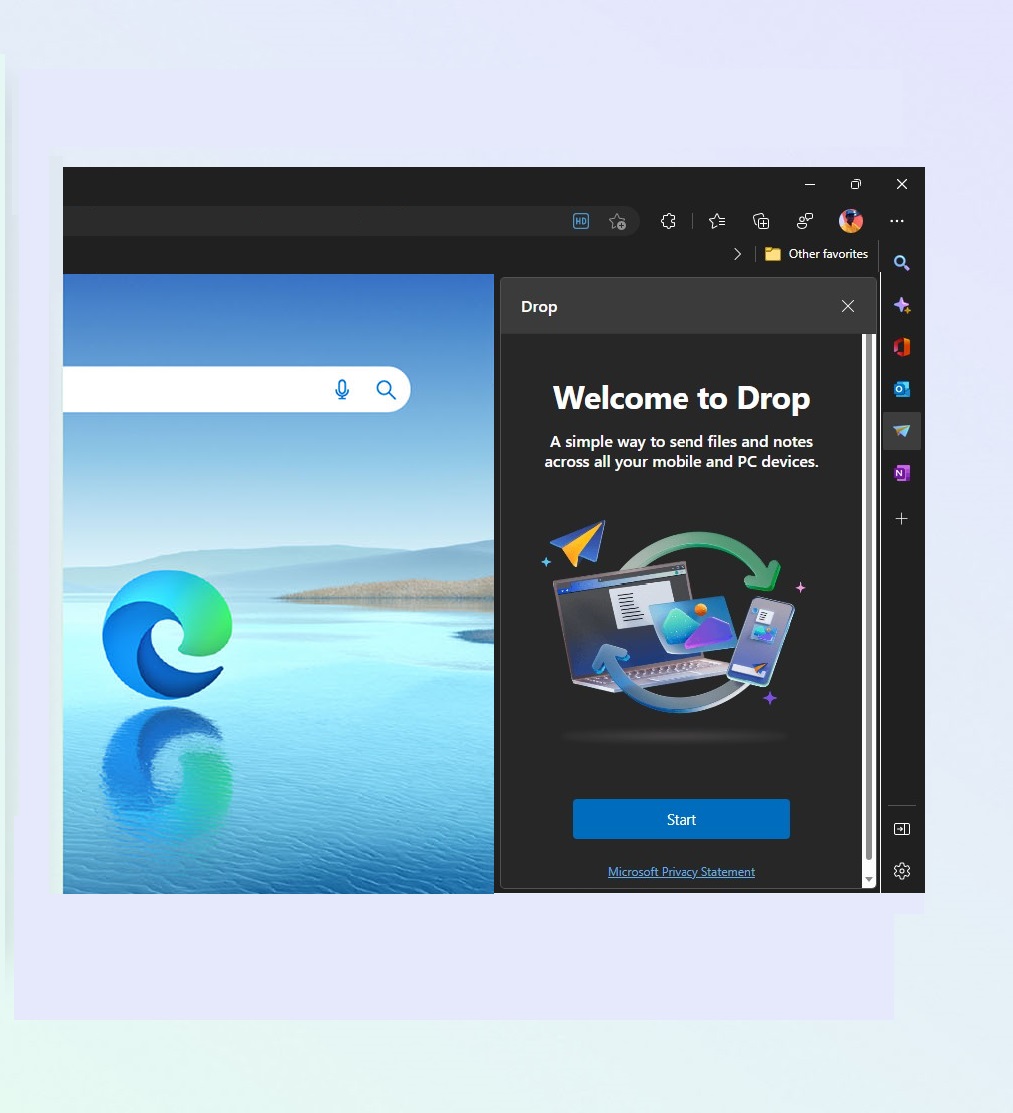
Drop: a new way to send files, notes across mobile and PC devices
Drop is a new file and notes sharing feature in the Microsoft Edge browser that lets users send files and notes across their mobile and PC devices. The Drop sharing feature is located in the sidebar widget. It works by synchronizing a shared file across your devices using Edge and OneDrive. A kind of AirDrop feature that lets you share and receive photos, documents, videos, links, and notes or text to another device instead of a person.
The company has been testing and developing this new file-sharing feature since May this year. It has since moved from the Edge Canary Channel for early testers to more stable Edge versions. It appears it is still not generally available as i didn’t see it in the normal Edge browser. However, once it gets to the Dev Edge Channel it is likely to soon show up in the Beta channel and to all.
The Drop file-sharing feature tries to make sending links, text, images, and video from one device to another simple. This feature looks great as it only involves you and not another person or account. So you won’t have to create a fake contact or spam someone’s chat message with things you want to pick up from another device.
It is also another way Microsoft could be testing file sharing across devices as it doesn’t have a definite solution. Currently, it encourages Windows PC users to use the Phone Link app.

How Drop file sharing feature works
First, you need to sign in to your Edge browser on both sending and receiving devices with your Microsoft account.
Next, the easiest way to use the feature is to open the sidebar widget and click it. On a Windows PC you can press the shortcut, control + shift +forward slash (Ctrl+Shift+/) to get to the side widget. Or Alt+F to open settings, then scroll down and select Show sidebar. Microsoft by default have it added, but if it isn’t you can click on the add (+) sign to add it.
Then click on the Edge Drop feature. The logo looks like a paper airplane. It will open up what looks like a text chat interface on the side. With a “write a note to yourself”, a plus (+) to select a file or photo to send, and a send feature the visible options.
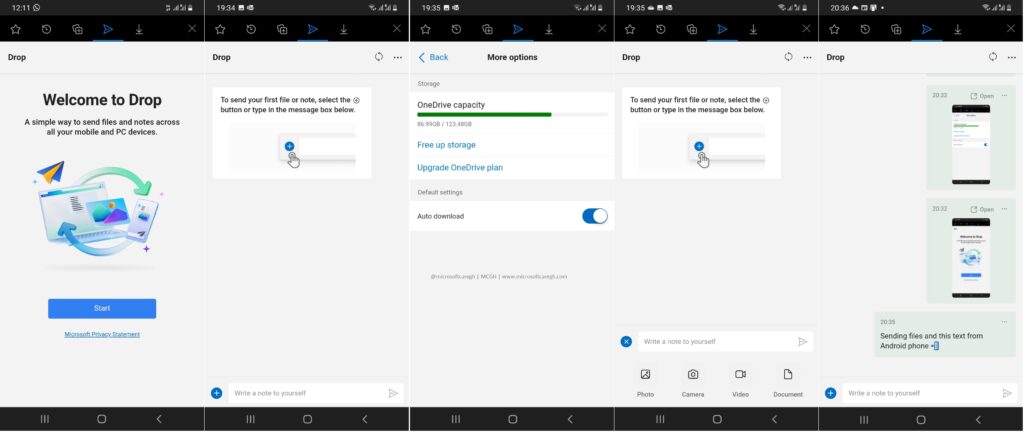
When you send a file, you will get a “New Drop messages in Edge” notification on the other devices you are signed in to asking you to click to open the file. The sent file then goes to a newly created “MicrosoftEdgeDropFiles” folder on your PC. I did not find any newly created folders on my mobile phone. When you click to open the Edge Drop file on mobile it takes you to the widget in the browser and you see the file and proceed from there.
From my current understanding, the file is also stored in a new folder in your Microsoft OneDrive account. You will notice a “Microsoft Edge Drop Files” folder with all the shared files except links and text as shown in the image below.t also uses your cloud storage and Microsoft doesn’t give any additional storage for this. So if you use it often and with large files, you will have to have a larger OneDrive storage or keep deleting them afterward.
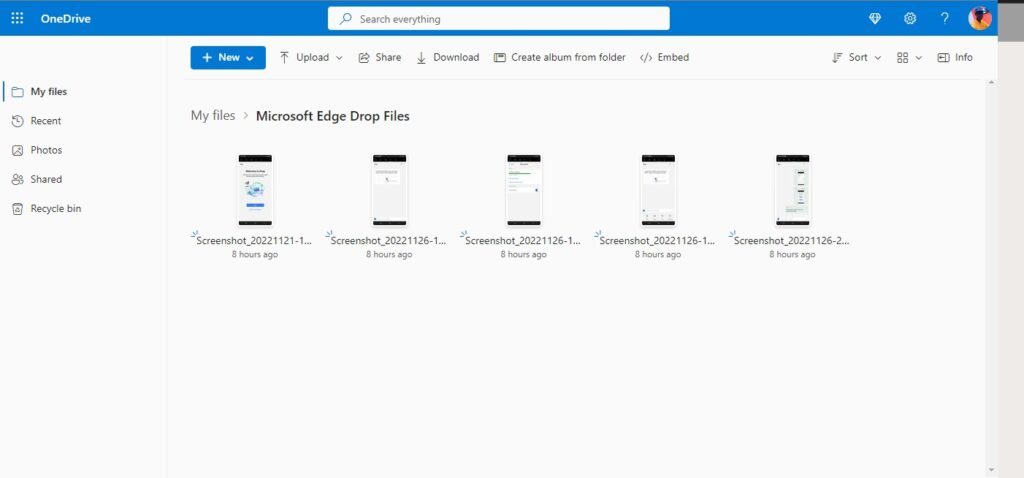
It will be interesting to see the final feature when Microsoft releases or announces Drop to the public.
Check out what’s new on our YouTube channel. Subscribe to follow for the latest videos and news in the ecosystem.
- YouTube wouldn’t build an app for the Apple Vision Pro, so Someone did! Introducing Juno
- What is Microsoft 365?
- Get to know Norton Genie app?
- Microsoft Copilot on iOS and Android get upgrade
- Microsoft’s new OneDrive design is out now!
- Sudo command comes to Windows 11
- Google has announced that its first cloud region in Africa is now open for business.
- Apple Vision Pro Review
- Apple’s first-party Podcasts app
- What is Amazon presents Diffuse to Choose?
