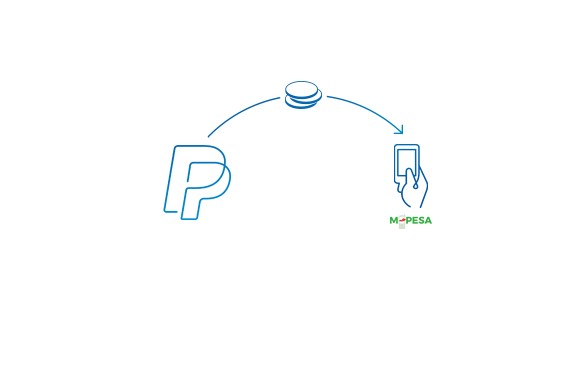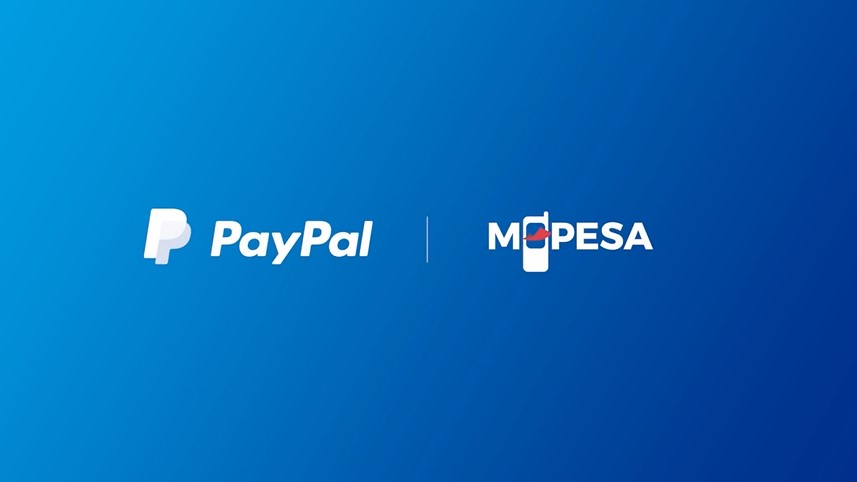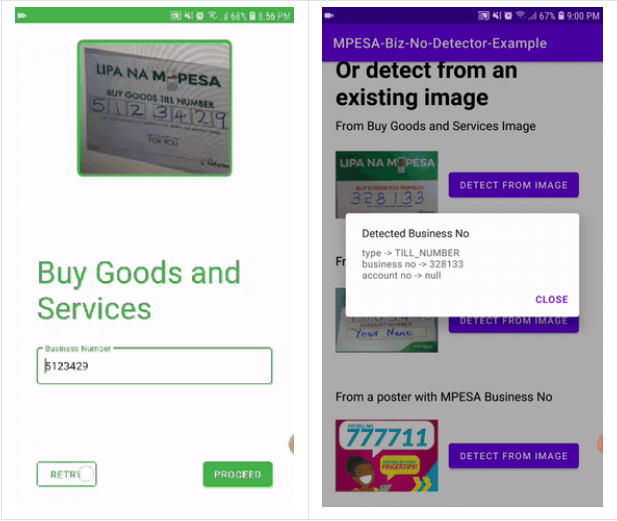
This computer vision innovation will make it easy to make M-PESA business payments

You go to a shop, purchase an item and want to pay with M-PESA. You look around to find the notice with the till number and take turns looking up and down to enter the number on your phone. More often going over the number one more time or twice if you got it wrong initially. We’ve all been there, especially when you are in a haste.
How will you like a situation where you can just launch the Safaricom, KCB, Equity, I&M or your bank or Sacco’s app and using your camera it gets you that information? You only enter the amount you are paying, your pin number, et voilà you are set to go.
Unfortunately, Safaricom doesn’t have that feature in their app yet. The app, however, allows customers who prefer to use the voucher card to scan the 16 digits and it will automatically pick the digits.
That might change soon with this genius innovation from Jama Mohamed. A Business Information and Technology student graduate of Strathmore University.
Jama created an android detection library that uses Microsoft Azure Computer Vision service Read API to detect M-PESA business account numbers from images.
With this, it will be easier, faster and more accurate than typing an M-PESA paybill and till number. It is also able to know the exact category the image falls under, so no mix match there.
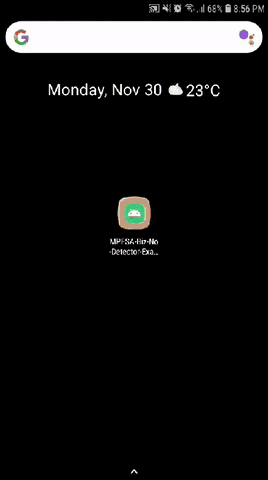
The software engineer’s open source project opens the door for financial service organizations in Kenya using the M-PESA API to add this plug and play android library to their app. Making it easier for customers using their app to use this functionality for payments.
Computer vision innovation
Jama shares the idea for the project came after having to confirm about five times for something he was purchasing.
I was purchasing something from the web that had M-PESA paybill as a payment option. The account number was a long randomly generated string that I basically had to confirm like five times.
And that’s where the idea came from, just to take some form of picture and use machine learning to extract information that was important.
The idea was to get these details a little faster than just typing them all the time since some businesses don’t have QR codes.
Hopefully, Kenyan financial organizations will add Jama Mohamed’s library to their app. Or work with him to create a unique one. So that next time you open your Standard Chartered, KCB, Equity, Ecobank, etc. or Safaricom app to pay for a purchase you just use your camera.
Jama welcomes contributions from other developers to improve the library. Check out the library on GitHub.
so you can get the latest
in breaking news,
reviews, opinions, events,
opportunities and
community updates
right in your inbox.” custom_font_size=”16″ custom_border_radius=”0″ custom_border_weight=”1″ custom_padding=”15″ custom_spacing=”10″ submit_button_classes=”” email_field_classes=”” show_only_email_and_button=”true”]
Check out other stories making the news across Africa and Middle East region.
- YouTube wouldn’t build an app for the Apple Vision Pro, so Someone did! Introducing Juno
- What is Microsoft 365?
- Get to know Norton Genie app?
- Microsoft Copilot on iOS and Android get upgrade
- Microsoft’s new OneDrive design is out now!
- Sudo command comes to Windows 11
- Google has announced that its first cloud region in Africa is now open for business.
- Apple Vision Pro Review
- Apple’s first-party Podcasts app
- What is Amazon presents Diffuse to Choose?