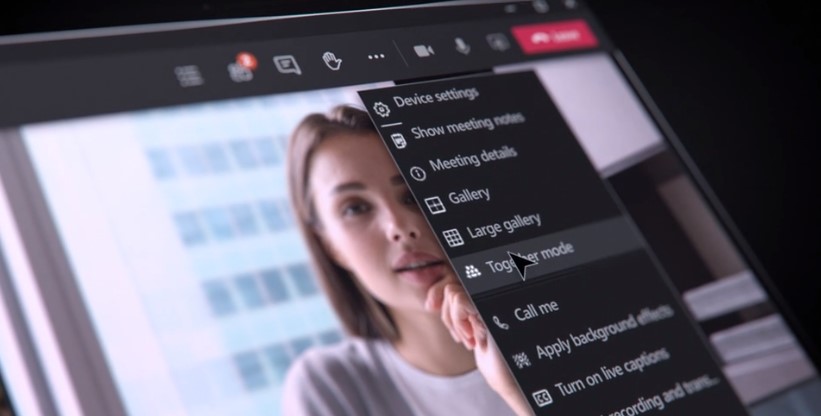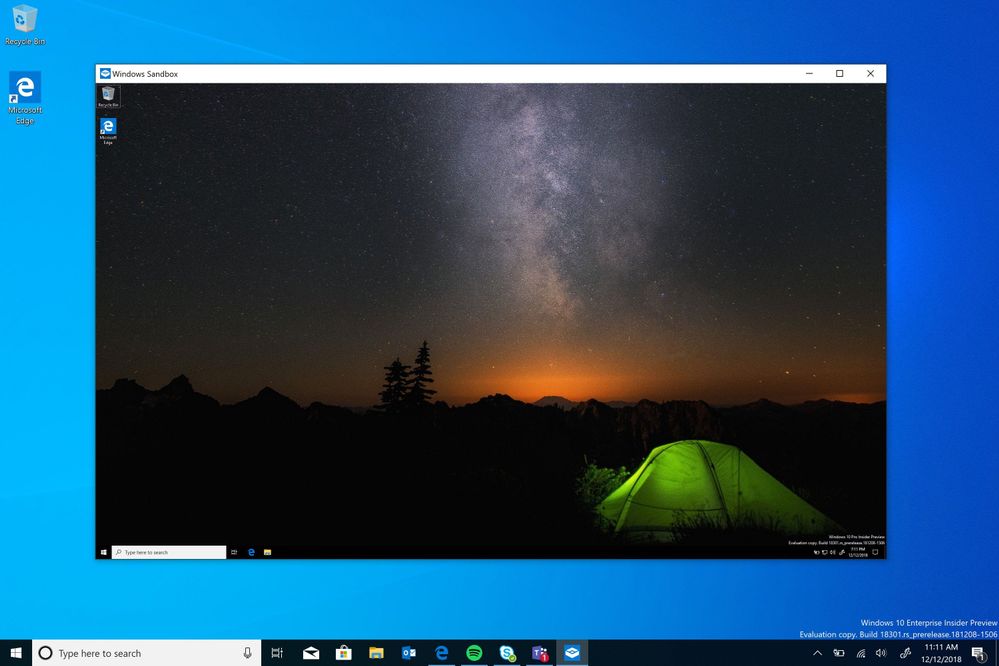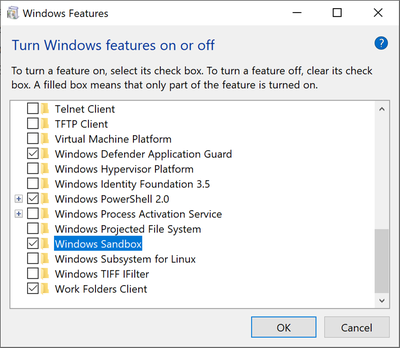What to expect from iPhone 15
Hello, fellow Apple fans! Are you ready for some juicy rumors about the upcoming iPhone 15? Well, you’ve come to the right place. I’ve scoured the web for some of the most anticipated features of the next-generation iPhone, and I’m here to share them with you. But be warned: these are not confirmed by Apple, so take them with a grain of salt. Or a whole shaker, if you prefer.
Here are some of the features that we might see on the iPhone 15:
A USB-C port
Yes, you read that right. The iPhone 15 could finally ditch the Lightning port and adopt the universal USB-C standard that is already used by many Android phones and laptops. This would make charging and data transfer much easier and faster, and also reduce e-waste. But don’t throw away your Lightning cables just yet: Apple might still keep them for some models or accessories.
A smaller dynamic island cutout
The notch on the iPhone has been a controversial design choice since it was introduced on the iPhone X. Some people love it, some people hate it, and some people just don’t care. But if you’re one of those who wish for a more seamless screen experience, you might be happy to know that the iPhone 15 could feature a smaller notch that adapts to different scenarios. For example, it could shrink when watching videos or playing games, and expand when using FaceTime or Face ID.
A periscope telephoto camera
One of the most impressive features of some Android phones is their ability to zoom in on distant objects without losing much detail. This is achieved by using a periscope lens that bends light through a prism inside the phone’s body. The iPhone 15 could adopt this technology and offer up to 10x optical zoom or even more digital zoom. This would make your photos look amazing from any distance.
Improved image processing
Speaking of photos, the iPhone 15 could also improve its image processing capabilities by using artificial intelligence and machine learning. This would allow for better noise reduction, dynamic range, color accuracy, and portrait mode effects. You could also expect more creative modes like astrophotography or night mode timelapse.
A redesigned titanium body
If you’re tired of cracking your glass back or scratching your aluminum frame on your iPhone, you might be interested in a more durable material: titanium. The iPhone 15 could feature a titanium body that is stronger and lighter than steel but also more resistant to corrosion and fingerprints. Titanium is also used in aerospace and medical applications, so you know it’s high-quality stuff.
Improved battery life
One of the most common complaints about iPhones is their battery life. No matter how big or efficient they make them, they always seem to run out at the worst possible moment. But fear not: the iPhone 15 could bring a serious battery life boost by using several tricks: faster memory that consumes less power, an improved display driver that regulates brightness better, reverse wireless charging that lets you share juice with other devices, and faster wired charging that fills up your battery in minutes.
New iOS features
Of course, no new iPhone would be complete without new software features as well. The iOS 17 update could bring some exciting changes to your phone experiences such as better FaceTime connectivity and audio with voice isolation and spatial audio, redesigned messages with shared playlists and photo collections, focus updates and changes to notifications with custom profiles and summaries, live text recognition with translation support, improved maps with interactive globes and detailed city views, enhanced privacy protection with app privacy reports and mail tracking prevention, among others.
There you have it: some of the possible features of the iPhone 15 that could make it worth upgrading from your current model (or switching from Android). Of course, these are all based on rumors and leaks so they might change before launch day (or never happen at all).
But hey, that’s part of the fun of being an Apple fanboy (or fangirl), right? Let me know what you think about these features in the comments below, and stay tuned for more updates on the iPhone 15!
Check out what’s new on our YouTube channel. Subscribe to follow for the latest videos and news in the ecosystem.
- YouTube wouldn’t build an app for the Apple Vision Pro, so Someone did! Introducing Juno
- What is Microsoft 365?
- Get to know Norton Genie app?
- Microsoft Copilot on iOS and Android get upgrade
- Microsoft’s new OneDrive design is out now!
- Sudo command comes to Windows 11
- Google has announced that its first cloud region in Africa is now open for business.
- Apple Vision Pro Review
- Apple’s first-party Podcasts app
- What is Amazon presents Diffuse to Choose?